Brother Printers play an important role in our professional as well as personal lives by providing fast, secure, and high-quality printing solutions with minimum errors. However, a few small problems such as the inability to find or reset its password can bring your productivity down. This is why we bring to you this guide that discusses steps to find, change, and reset the Brother printer default password.
How to Find Brother Printer Default Password?
If you are having difficulty in finding the Brother printer default admin password, follow the enlisted steps:
- Start your Brother printing device and navigate towards the ‘All Programs’.
- From the shown options, select your Brother printer by clicking on it with the ‘Arrow’ buttons.
Either MFC-XXXX LAN or MFC-XXXX.
- Click on the ‘Remote Setup’ and type down your ‘Password’.
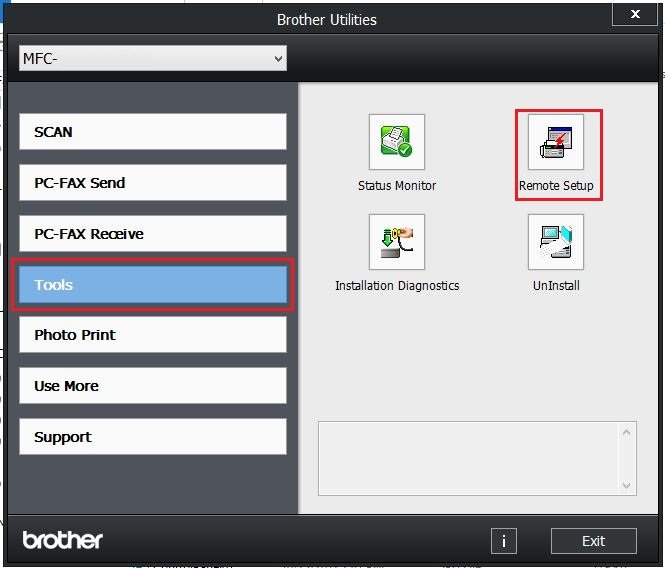
Make sure your printer is connected with a network, if not, connect it and then use enter the password.
- For most of the Brother printers, the default password is “access”.
Now that you have got the answer of what Brother printer default password is, use it or use the below-mentioned details to access or change the details via Web-Based Management.
For Users
- Name of the User: user.
- Enter ‘access’ as the password.
For Administrator
- Name of user: admin.
- Enter ‘access’ as the password.
Now, to change the Printer default admin password, follow the next section.
How to Change Brother Printer Default Password?
Increase your printer security by changing your default admin password for Brother printer. Follow the below-mentioned steps to change your password at the snap of fingers.
- Start any computing device and open an Internet Browser.
- In the address bar, type down “http://machine’s IP address” and hit the ‘Enter’ key.
(For example – http://123.456.7.8)
- Under the ‘Log In’ section, provide the default admin password for Brother printer
- And arrive at the ‘Administrator’ section. In case you did not find the ‘Administrator’ tab, hit the tab of ‘Login Password’.
- To change the password, enter a new one in the ‘Type New Password’ tab.
- Type down the password again, in the ‘Confirm New Password’ tab, and hit the option of the ‘Submit’ to save the changes you made.
After finishing the steps mentioned above, your Brother Printer Default Password will be changed. Now onwards, to access your Brother printer printing services, you must enter the new password.
Brother Printer Default Password for WiFi
To make your printer ready for the printing process, you must connect the printer to any wireless network and configure a Brother printer default login password for WiFi to get internet access.
In case you do not know your printer WiFi password, here is the method to reset it.
Brother Printer WiFi Password
Before starting with the steps, find them from the Modem’s backside. In case you still could not find it, reset them by following the enlisted steps:
- On the top of your printer, go to the ‘Control Panel’ window and click on the ‘Menu’ button to open it.
- From the given options, click on the ‘Settings’. In some models of the Brother printer, you will find ‘Spanner & Screwdriver’, click on it.
- Choose the ‘All settings’ option, navigate towards the ‘Network’ option, and click on the ‘Ok’ button to open it.
- Scroll down the available options and choose the ‘Network reset’ by hitting on the ‘Ok’ button.
- From the keypad, click on the ‘1’ to confirm your choice.
- If you have been asked to confirm again, press the ‘1’ key again to the reboot.
- You will see a message, ‘Your Brother printer is rebooting.’ on the printer screen.
Once the reboot is completed successfully, you will be asked to set up the Brother printer again with the Wireless network again.
- To launch the ‘Setup Process’, press ‘Ok’ three times.
- The printer will start fetching the nearby wireless networks. Once the list is on your printer’s screen, click on your WiFi network as per its name.
- When ‘Use WPS’ is prompted on your screen, click on the ‘No’ option.
- Enter the ‘Correct Wireless Network’s Password’ to connect the brother printer with the WiFi.
- Then, click on the ‘1’ to save the changes you made and click on the ‘Ok’ button to finish the process.
After following the instructions mentioned in the method, you will be able to change the Brother printer default password for WiFi.
If you are facing any printer error regarding the Brother printer default admin password or WiFi password, reset your printer. Resetting the printer passwords at times, you will be able to solve most of the printing related errors. In case you do not know the steps, read the upcoming section.
How to Reset Brother Printer Password
Changing the Brother printer default admin password is still easy but resetting your printer is completely a new ballgame. Although if you go through this section, you can easily reset your Brother printer.
This method will take you through the Control Panel section and make the reset Brother printer reset process easier. This will also help you to deal with any challenges in printing the papers. Follow the enlisted steps one by one:
- Except for the ‘Power Cable’, take out all the cables that are connected to the Brother printer.
- Move towards the ‘Control Panel’ window on the printer’s screen.
- There will be an option of ‘Menu’ or ‘Set’, click any one of them and choose the ‘Connection Type’ from the below.
- LAN
- Network
- Move towards its ‘Menu’ again with the help of the ‘Arrow’ keys
- Click on the ‘Ok’ and choose the ‘Factory Reset’ option.
In many other models of Brother printer, you may find the ‘Network Reset’ option.
- Go to its ‘Menu’ and choose the ‘Reset’ option.
- When you are asked to confirm again, click on the ‘Reset’ button ‘Yes’ respectively.
- The resetting process will be completed. After it is completed, restart your Brother printer soon.
Once you have reset the printer with the help of the aforementioned steps, connect your printer back to your network and access your printer with the Brother printer default password. Make sure you reconnect all the cables that you disconnected at the time of starting this process.
We hope our informative guide on the Brother printer default password helped you find, change, and reset the username and password. For more information, drop a message and our representative will get back to you instantly.
